Social media accounts¶
In order to create social posts and analyze content with ViableView Social Marketing, social media accounts must be added as a stream on the application’s main dashboard.
Note
Be aware that personal profiles cannot be added as a stream. The main use of ViableView Social Marketing is to manage and analyze business accounts on social media platforms.
Warning
ViableView Social Marketing has some limitations in regards to social media accounts. For example, ViableView cannot handle a large quantity of various pages (e.g. ~40 pages) under the same company. The same limitations are present in a multi-company environment because of how the API is constructed.
Warning
In multi-company environments, if every company doesn’t activate a page at once, it will result in a permission error.
For example, if Company 1 is the only company selected from the main ViableView dashboard, and activates Facebook Page 1 and Facebook Page 2, then those pages will be accesible on the Social Marketing dashboard.
However, if on that same database, the user adds Company 2 from the company drop-down menu in the header, and attempts to add those same streams, it results in a permission error.
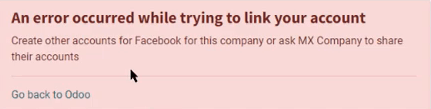
Social media streams¶
To add a social media business account as a stream, navigate to Social Marketing app and select the Add A Stream button located in the upper-left corner. Doing so reveals an Add a Stream pop-up window.
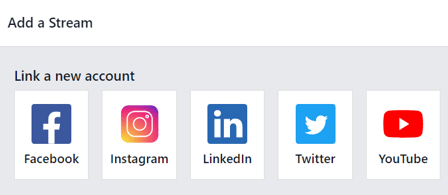
In the Add a Stream pop-up window, choose to Link a new account for a business from any of the following popular social media platforms: Facebook, Instagram, LinkedIn, Twitter, and YouTube.
After clicking the desired social media outlet from the Add a Stream pop-up window, ViableView navigates directly to that specific social media outlet’s authorization page, where permission must be granted, in order for ViableView to add that particular social media account as a stream to the Social Marketing application.
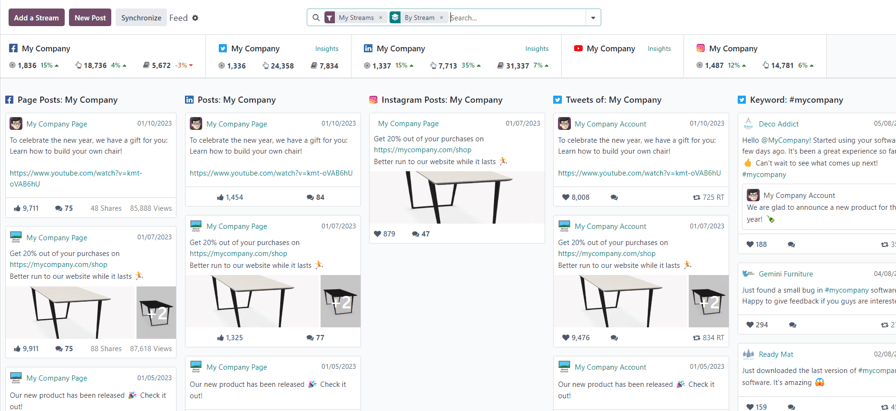
Once permission is granted, ViableView navigates back to the Feed on the main Social Marketing dashboard, and a new column, with that account’s posts, is added. Accounts/streams can be added at any time.
Important
A Facebook page can be added as long as the Facebook account that grants permission is the administrator for the page. It should also be noted that different pages can be added for different streams.
Note
Instagram accounts are added through a Facebook login because it uses the same API. This means, an Instagram account needs to be linked to a Facebook account in order for it to show up as a stream in ViableView.
Social media page¶
Another way to quickly link social media accounts to ViableView Social Marketing can be done on the Social Media page. To access the Social Media page, navigate to Social Marketing app ‣ Configuration ‣ Social Media.
On the Social Media page there is a collection of all social media options, each complete with a Link account button: Facebook, Instagram, LinkedIn, Twitter, YouTube, and Push Notifications.
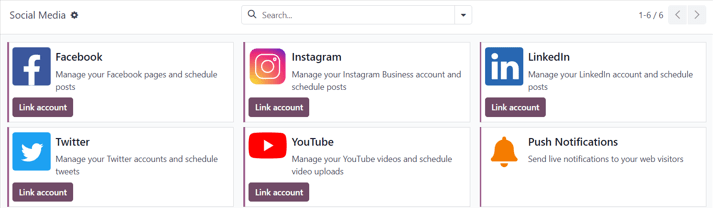
Social accounts page¶
To see a list of all social accounts and websites linked to the database, go to Social Marketing app ‣ Configuration ‣ Social Accounts. This Social Accounts display the Name, the Handle/Short Name, the Social Media platform, who it was Created by, and the Company to which it is associated.
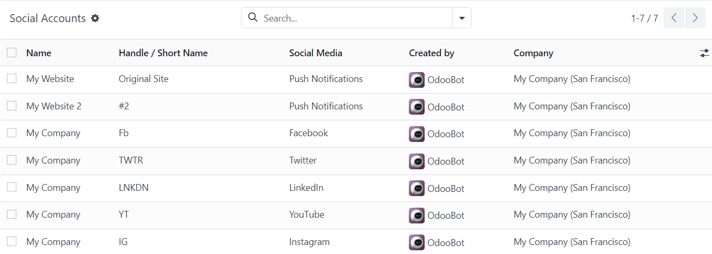
To edit/modify any of the social accounts on this page, simply select the desired account from the list on this page, and proceed to make any adjustments necessary.
Social streams page¶
To view a separate page with all the social media streams that have been added to the main Social Marketing dashboard, navigate to Social Marketing app ‣ Configuration ‣ Social Streams.
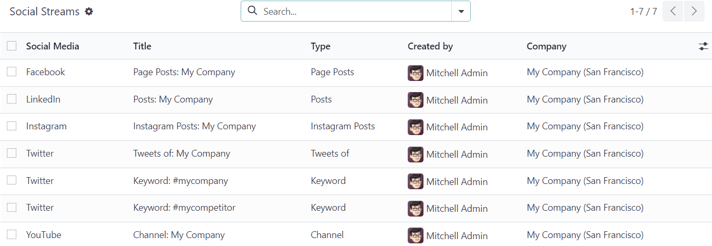
Here, the social stream information is organized in a list with the Social Media, the Title of the stream, the Type of the stream (e.g. Posts, Keyword, etc.), who it was Created by, and the Company to which it is associated.
To modify any stream’s information, simply click the desired stream from the list, and proceed to make any necessary adjustments.
Visitors¶
To see a complete overview of all the people who have visited the website(s) connected to the database, navigate to Social Marketing app ‣ Visitors.
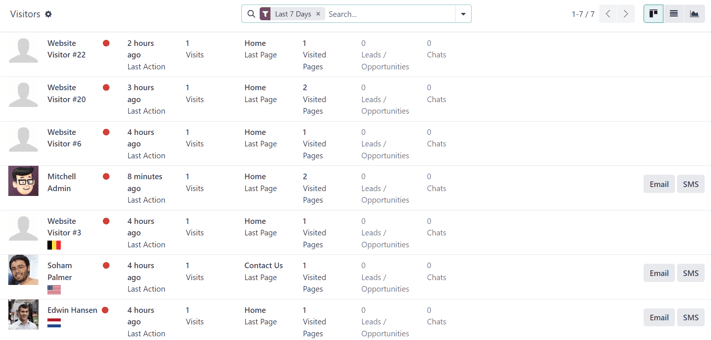
Here, ViableView provides a detailed layout of all the visitors’ pertinent information in a default kanban view. If visitors already have contact information in the database, the option to send them an Email and/or an SMS is available.
This same visitor data can also be viewed as a list or a graph. Those view options are located in the upper-right corner of the Visitors page.
Social Marketing¶
ViableView’s Social Marketing application helps content marketers create and schedule posts, manage various social media accounts, analyze content effectiveness, and engage directly with social media followers in one, centralized location.
See also
ViableView Tutorials: Marketing
Social posts
Discover everything there is to know about how to create and customize social media posts using ViableView.
Social campaigns
Learn about all the different campaign and marketing tools this application has to offer.