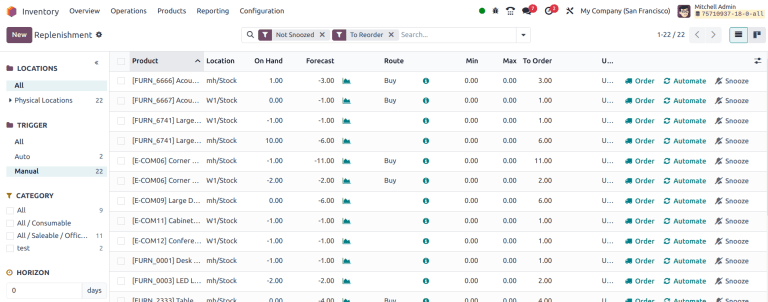Replenishment report¶
The replenishment report is an interactive dashboard that uses manual reordering rules, lead times, and upcoming demands to forecast quantities of products that need restocking.
Reordering rules used on this dashboard are normal reordering rules, but the user benefits from a monitoring menu with extra options to manage suggestions for replenishment.
This enables users to anticipate future needs, keep less products on hand without the risk of running out, plan and consolidate orders.
Order to max¶
If a reordering rule does not forecast the product to arrive below the minimum, the replenishment cannot be triggered, because it is seen as unnecessary. However, there can be instances where a product needs to be replenished even if it is not deemed necessary, such as when an order needs to be maximized to obtain better discounts, or to save on delivery costs.
First, select one or more products by ticking the appropriate checkbox. Then, click the Replenish button and select Order to Max. Doing so creates a request for quotation (RFQ) for the first possible replenishment date for each product for the maximum specified in the reordering rule.
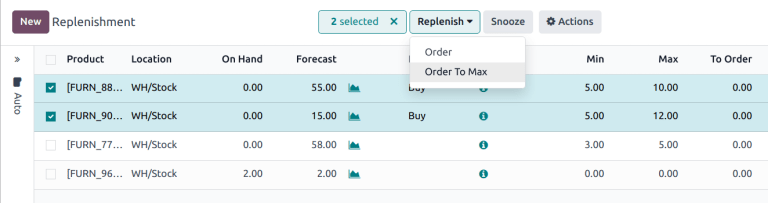
Replenishment information¶
In each line of the replenishment report, clicking the (info) icon opens the Replenishment Information pop-up window, which displays the lead times and forecasted date.
For detailed information on how to use this feature for replenishment, go to the Just in time logic section.
Select a warehouse¶
If a warehouse’s replenishment method is resupply from another warehouse, check for available product quantities in other warehouses by opening the Replenishment Information pop-up window. Warehouses that can replenish the stock are listed under the Warehouses tab, and the Available Quantity shows the on-hand stock in each warehouse.
After selecting a sourcing warehouse, click Select Route Order button is clicked, the reordering rule will revert to its preferred route (Buy or Manufacture).
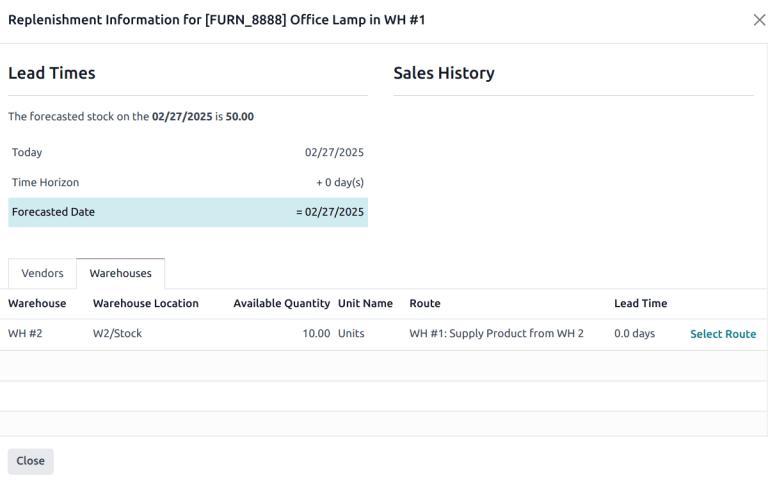
See also